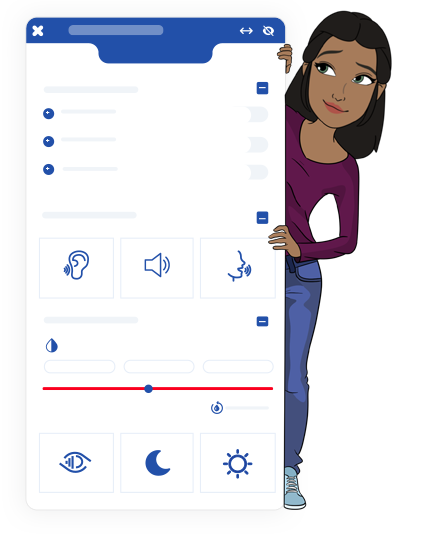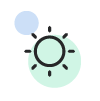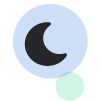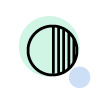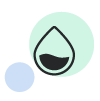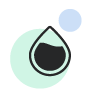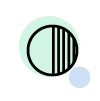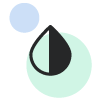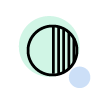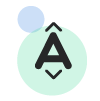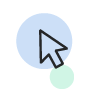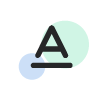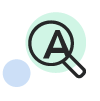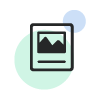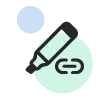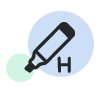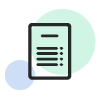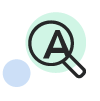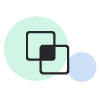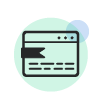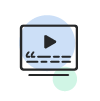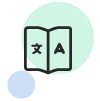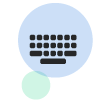The Bright High-Contrast function changes the website’s background to white, with dark fonts. This high contrast mode function elegantly toggles a website’s background and text color design to adjust to the user’s visual needs in a minimalist colorization of black and white.
Accessibility Functions |
|
The Dark High-Contrast Function changes the website’s background to black, with bright fonts like yellow and white. This high contrast mode function elegantly toggles a website’s background and text color design to adjust to the user’s visual needs in a minimalist colorization of black and white. The Monochrome function changes the website’s background and fonts to shades of grayscale colors. Simply put, it turns the website into black and white, with shades of gray. The Low Saturation function decreases the intensity of colors for less emphasized content (such as images, backgrounds, buttons, etc.), so bright or shining colors will become “softer” on the eyes. The High Saturation function increases the intensity of colors for less emphasized content (such as images, backgrounds, buttons, etc.), so soft or light colors will become much brighter. The Custom Color function can selectively adjust the website’s background, headings, or contents, from light and dark colors to shades of gray and bright colors. This function may even cater to users without disabilities who would like to alter the website’s outlook according to their subjective preferences. This function welcomes every type of user along with their particular sensitivities by offering solutions for a variety of adjustments across color, content, and navigation. Each area offers a variety of custom options to modify the site for a user’s unique preferences. Invite everyone to browse your site easily and intuitively by incorporating this seamless tool for every unique set of eyes. Content Adjustment functions allow users with different disabilities to enhance the website’s content automatically and adjust the content of your website so it perfectly meets their accessibility needs according to the WCAG 2.2 guidelines at the AA+ Level. Users can select accessibility functions to create the optimum browsing experience for their needs, simply by toggling on and off the 15 functions of this adjustment: anything from scaling up font sizes, changing font styles, adjusting line spacing, highlighting headlines, and more. The Font Sizing function changes the website’s content to be more readable with bigger fonts and wider spacing of lines and words for ease of reading and skimming. This enables inclusivity for users with processing disorders, learning and attention issues, as well as visual impairments. The Cursor function enables the identification of the cursor more easily across the screen by enlarging its size and switching its color to black or white, according to the user’s preference, enabling high contrast with the colors of the website, which sometimes makes the cursor harder to find. Don’t compromise on design while working to be inclusive of all users and their unique requirements. Simplify difficult-to-read (though aesthetically pleasing!) fonts such as handwriting or script with this adjustment that smoothly switches them to more readable and user-friendly text. The Magnifier function improves access for users with this one-click adjustment to magnify the size of the website. Simply put, it zooms the screen display for a magnified appearance. Users can zoom in by up to 200%. It operates identically to the standard CNTRL+ and CNTRL- features, available here to enable users to make all adjustments at once, simply and seamlessly. The Image Description function displays image descriptions in floating windows over images when the mouse cursor floats over them. It also adds descriptions to all images, even without Alt Text. For this function, the EqualWeb technology utilizes Google’s Optical Character Recognition to identify images without ALT tags and automatically inserts descriptions for the visually impaired. An upgrade to EqualWeb’s ADA Managed Compliance solution ensures the perfect descriptions are manually selected by our accessibility experts, rather than relying on the occasionally inaccurate machine-generated descriptions of Google. The Highlight Links function highlights links with a perceivable underline and bright red fonts for users with visual impairments and other disabilities. This option enables prioritized accessibility while maintaining your preferred design. Links are clearly highlighted for intuitive and smooth browsing. The Highlight Headers function highlights headers with a perceivable underline for users with visual impairments and other disabilities. This option enables prioritized accessibility while maintaining your preferred design. Headers are clearly highlighted for intuitive and smooth browsing. The Readable Mode function displays the website’s contents in a new window clearly and in an accessible minimalist and readable structure. The Text Magnifier function creates a larger text tooltip (popup) when hovering over a certain paragraph or text. When selected, it works like a virtual magnifying glass that displays an enlarged chosen view. The Read Focus function lights up a selected paragraph on the page by hovering with the mouse across the page and darkening the unselected background on the page. The Reading Guide function creates a virtual bar across the page that follows the cursor to improve the reader’s focus capacity.
Captions for videos and audio content enable people with hearing impairments to understand the content. EqualWeb has become the first web accessibility vendor to provide a video and audio captions option for people with disabilities as part of its automatic services. The Dictionary function looks up the meaning of words or phrases that the user may wish to understand better. This useful function improves accessibility for all types of users, including language learners and foreign site visitors. Our partnership with the Oxford Dictionary enables users to highlight a word or phrase and receive a popup definition within the same site. It requires no additional tabs and is ideal for smartphone and tablet users. After clicking on the function, the user can hover over a word with his cursor and press CNTRL. A popup window with Oxford’s English dictionary definition will pop onto the screen. The Virtual Keyboard function enables users to type using the mouse. By selecting this function a virtual keyboard pops onto the screen and the entire spectrum of keyboard keys will be available for use.
|
||||||