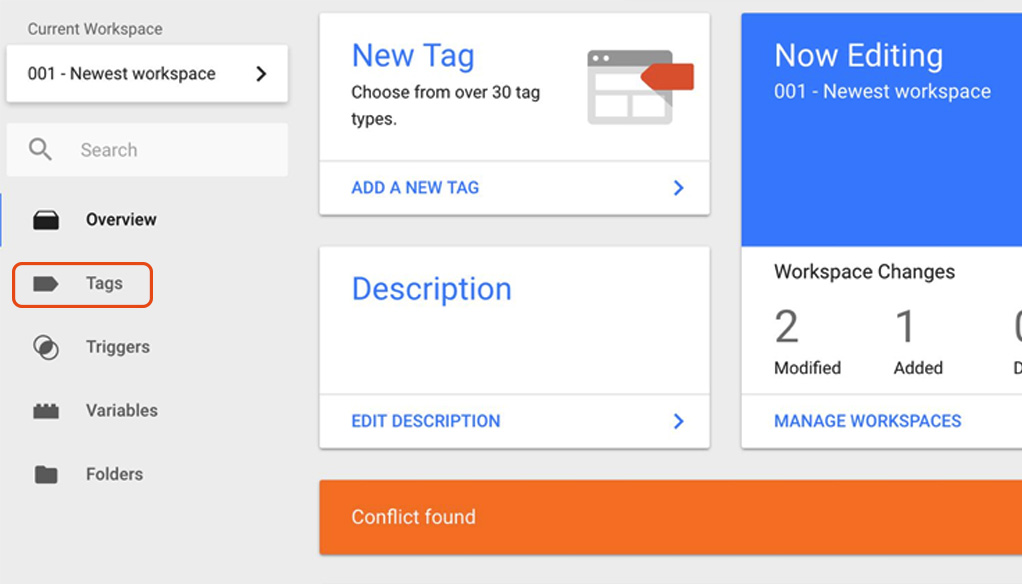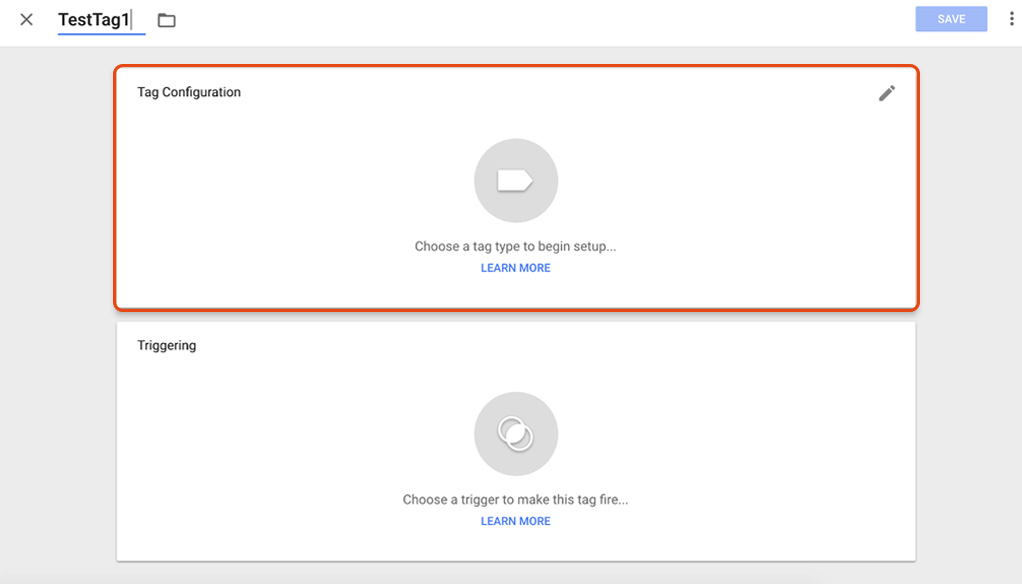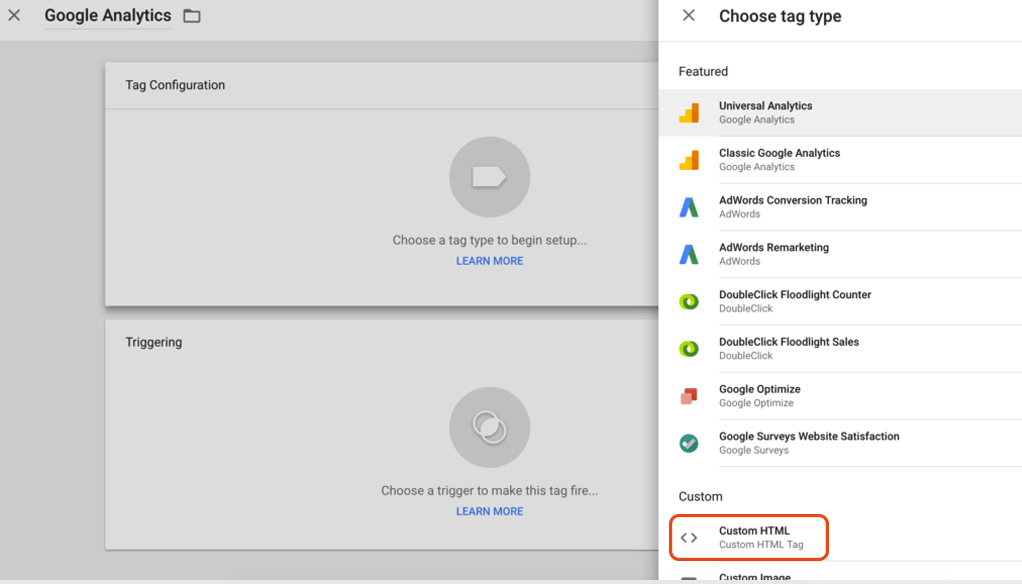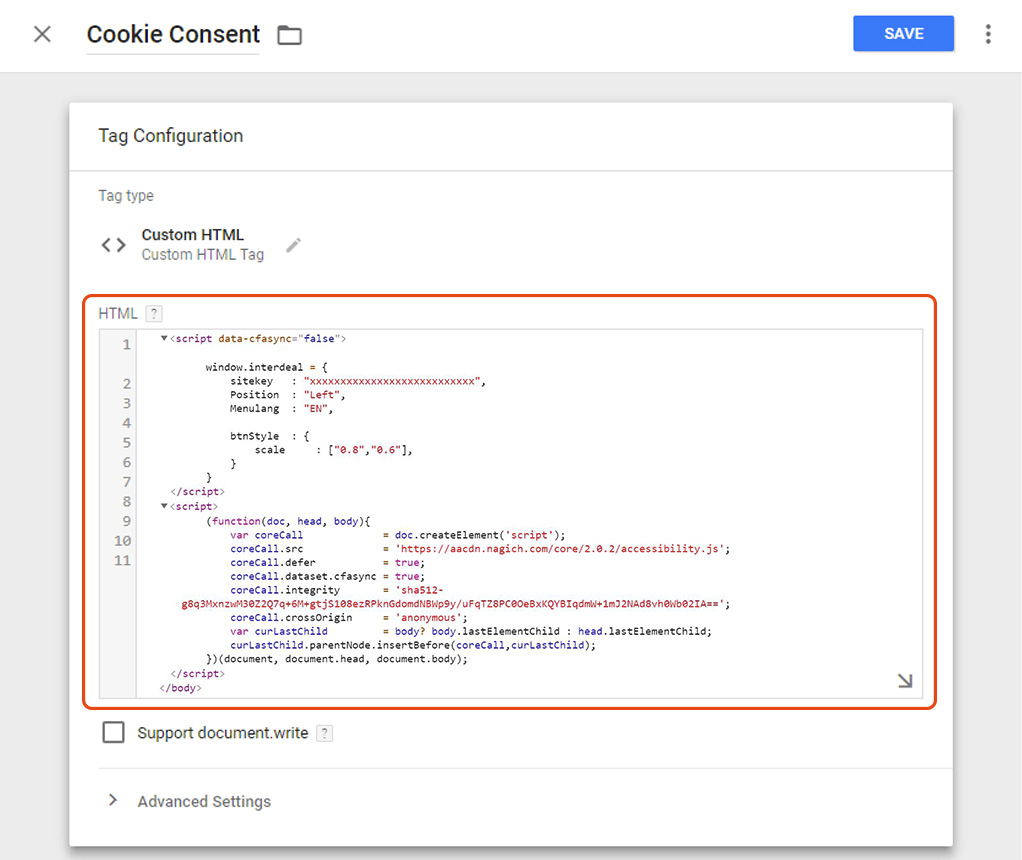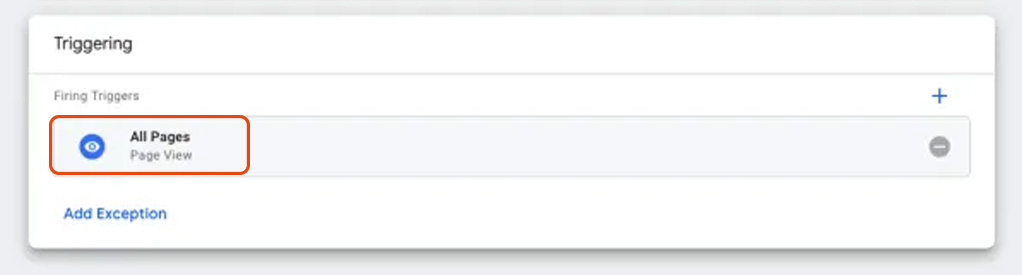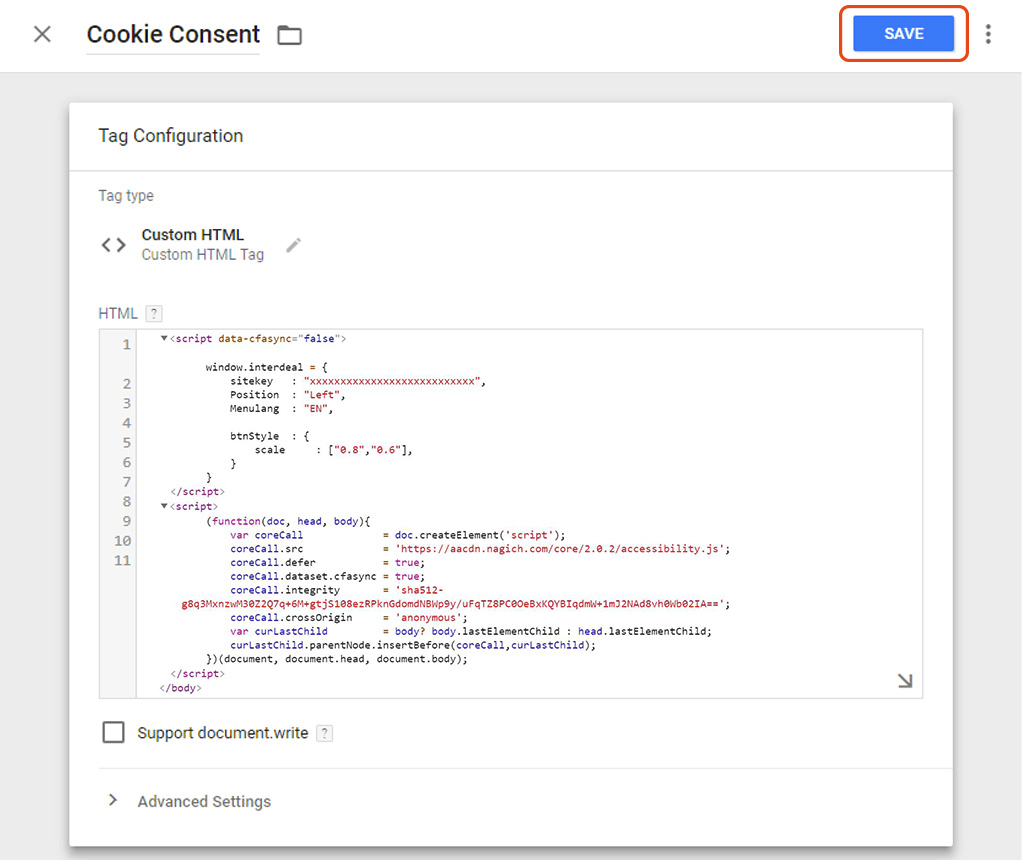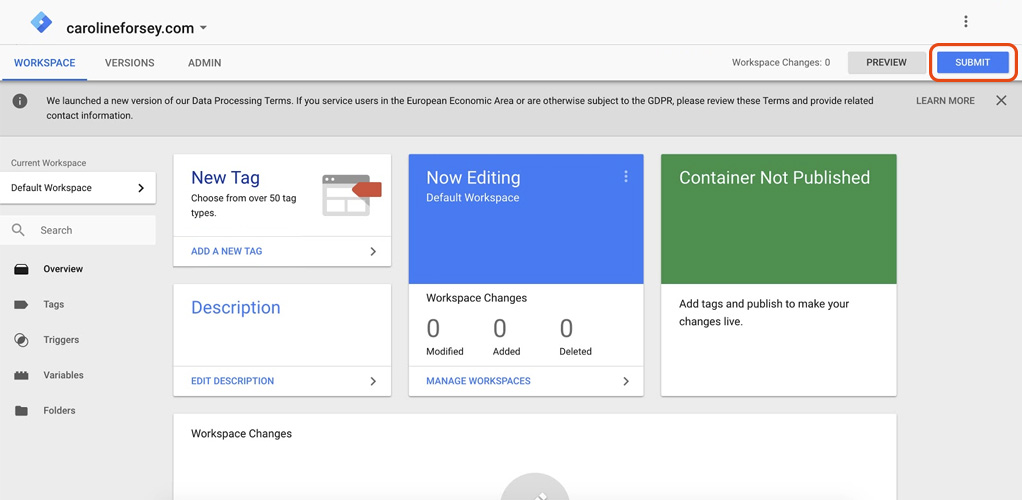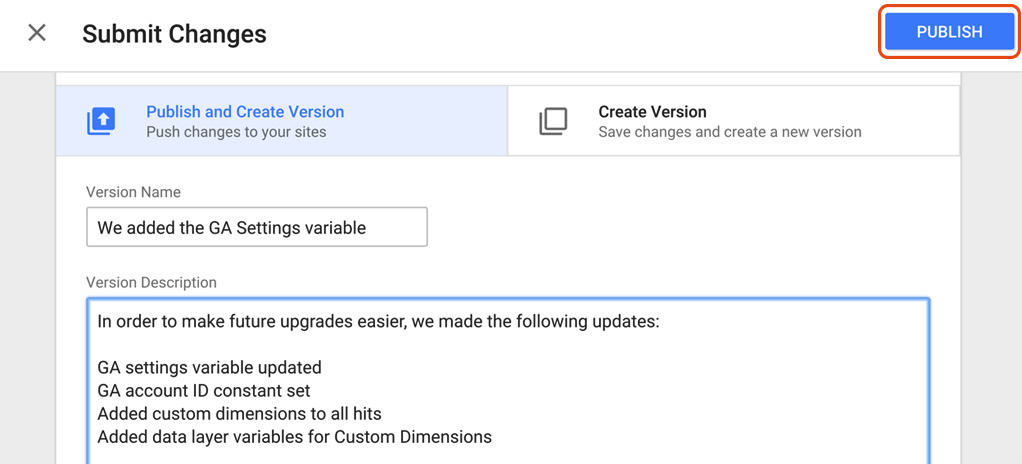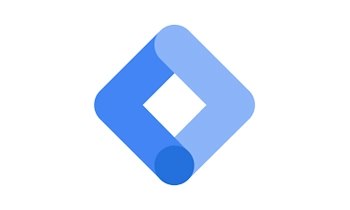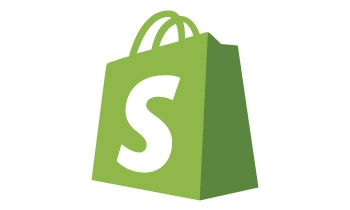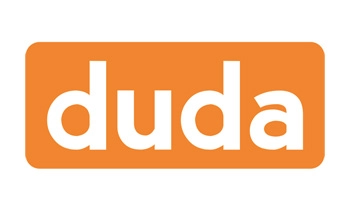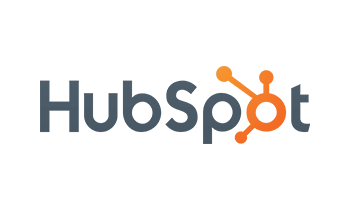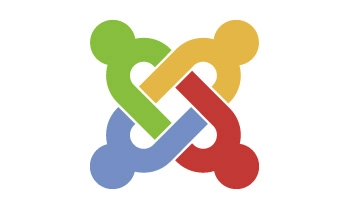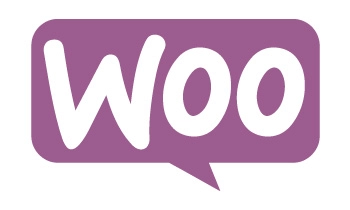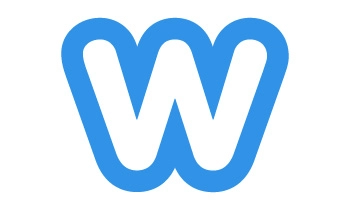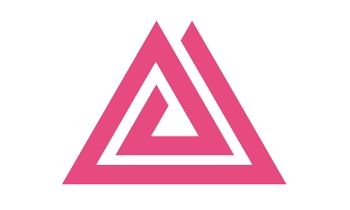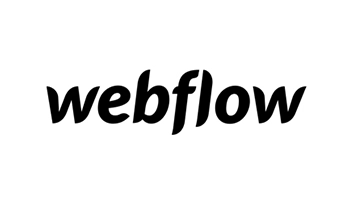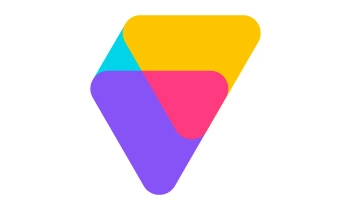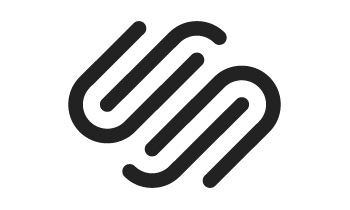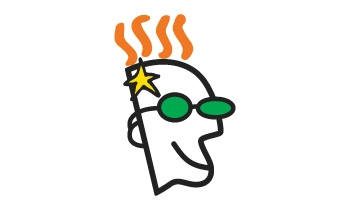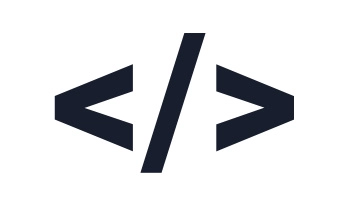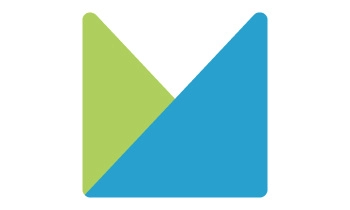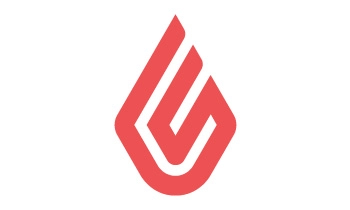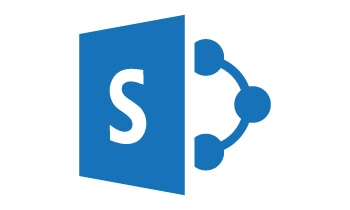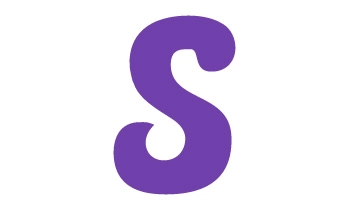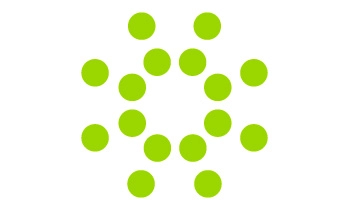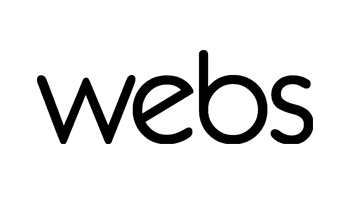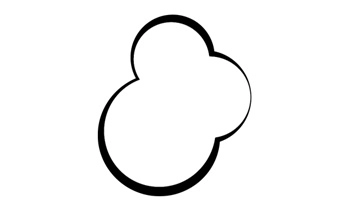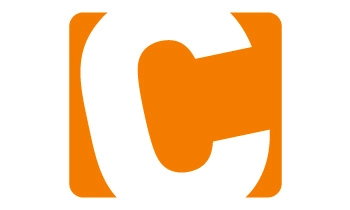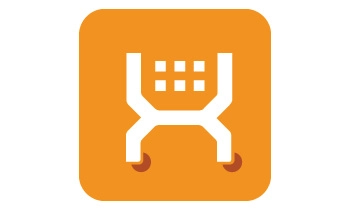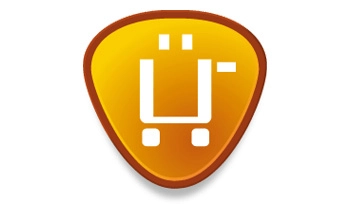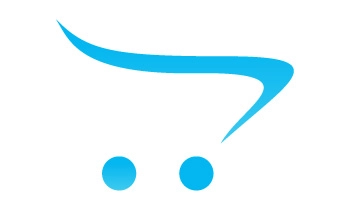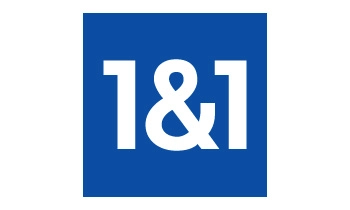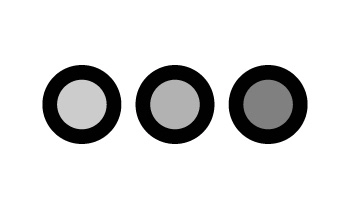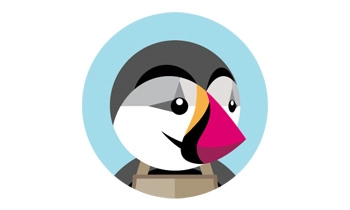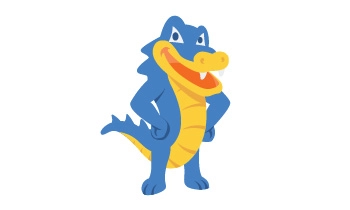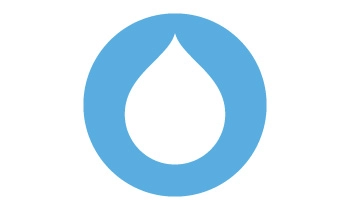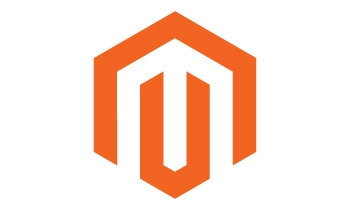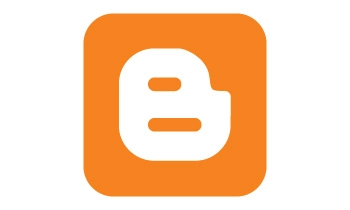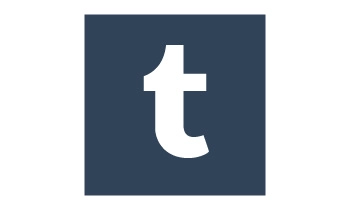Simplify Code Implementation with EqualWeb and Google Tag Manager!
Simplify Code Implementation with EqualWeb and Google Tag Manager!
Integrating EqualWeb`s powerful accessibility solutions into your website is now easier than ever with Google Tag Manager. By leveraging the capabilities of Google Tag Manager, you can seamlessly implement EqualWeb`s code and enhance the accessibility of your website in just a few simple steps.
Effortlessly Install EqualWeb on Google Tag Manager for Enhanced Website Accessibility!
Boosting the accessibility and compliance of your website is now a seamless process with EqualWeb`s solutions and services. Installing EqualWeb on Google Tag Manager requires just a few simple steps, allowing you to provide an inclusive digital experience for all users.
To install EqualWeb on Google Tag Manager, follow these instructions:
1. Login to your user at Google Tag Manager.
2. In the side menu, click the option "Tags".
3. Click on the "New" button, and choose the first option – "Tag configuration".
4. Select the option "Custom HTML" that`s located at the bottom of the tags section.
5. Edit the tag name to – "EqualWeb".
6. Paste our accessibility code inside.
7. Click the "Triggering" button that`s located below the code area, in the new window that appeared, select the option "All pages". This selection will bring you back to the previous screen
8. Click the "save" button and save your tag.
9. After the tag has been saved, go to the main page of your user, and click the "submit" button (top right of the screen).
10. At the new screen that`s loaded, at the "Version name" section, Enter "EqualWeb Added", and click the "publish" button at the top right corner.
Congratulations! The implementation of the EqualWeb system on your website is now complete. With EqualWeb`s powerful accessibility features in place, you`ve taken a significant step towards making your website inclusive and accessible to all users.
Enjoy the benefits of EqualWeb`s solutions and services, providing an inclusive digital experience for all users. Start the installation process on your Webflow website today and make a positive impact on web accessibility.