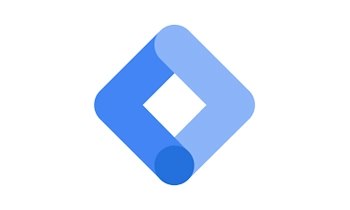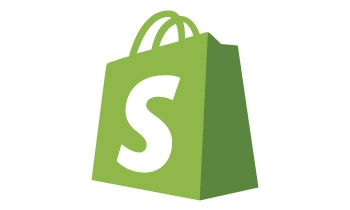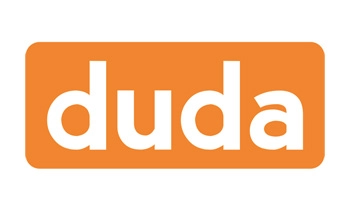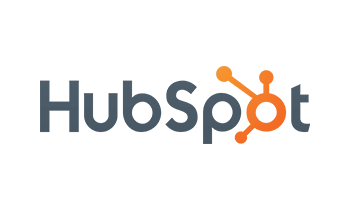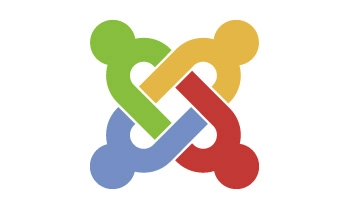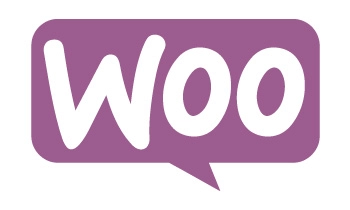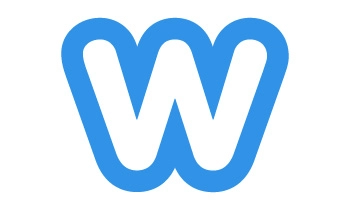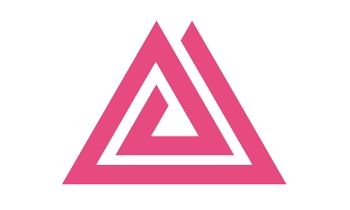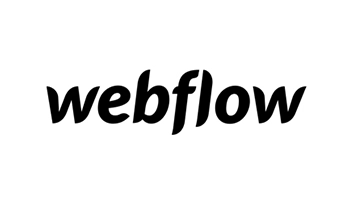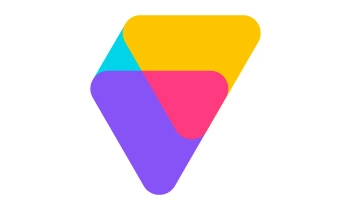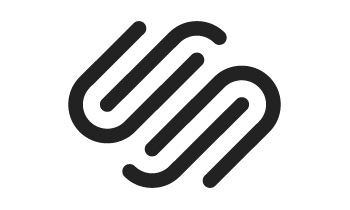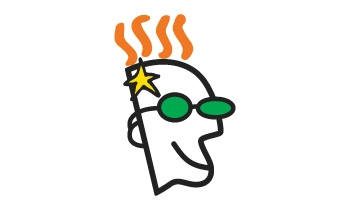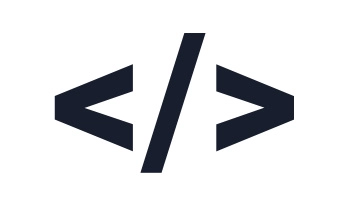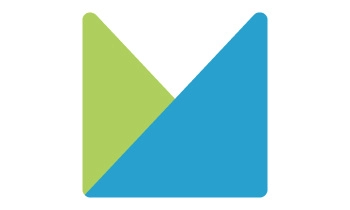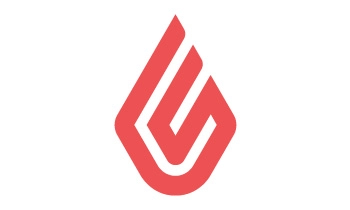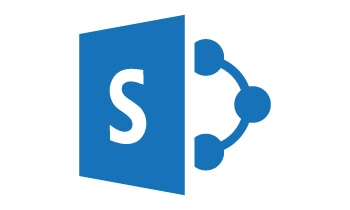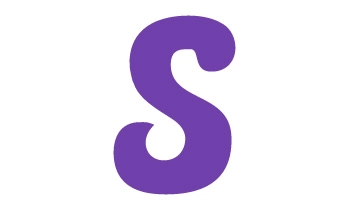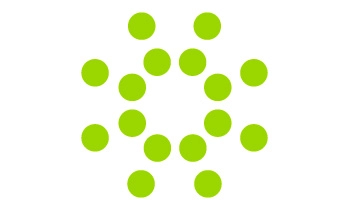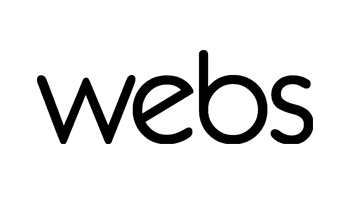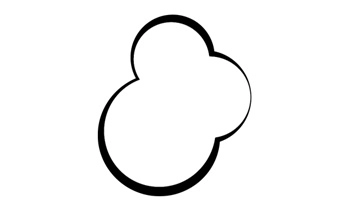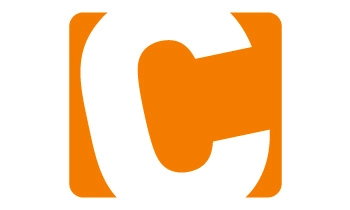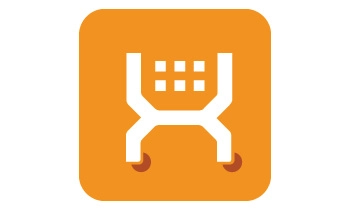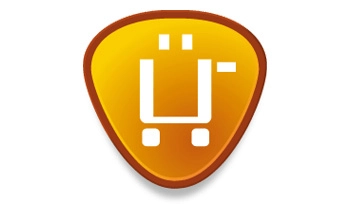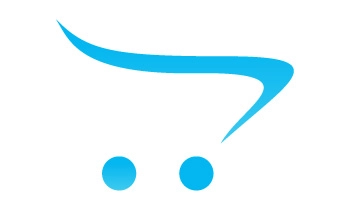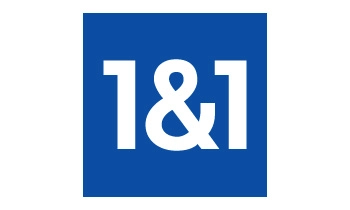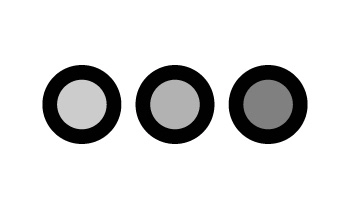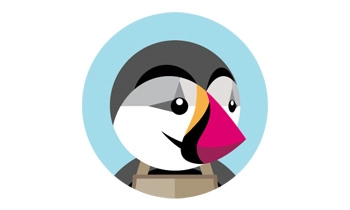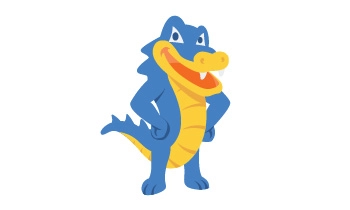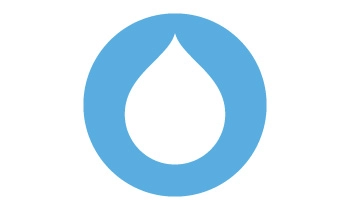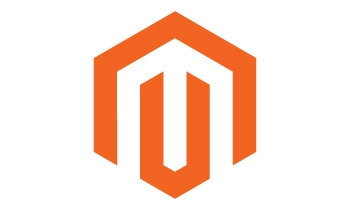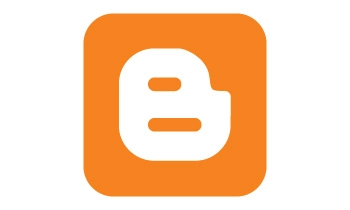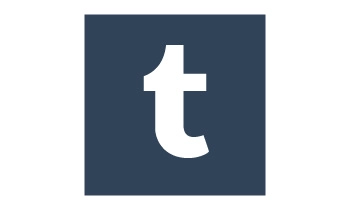Web Accessibility is EqualWeb
Accessibility made easy with AI technology and certified experts
Web accessibility compliance with CPAA-certified experts
Get Free trial
7 days FREE Trial Unlimited pageviews & user session for all plans
|